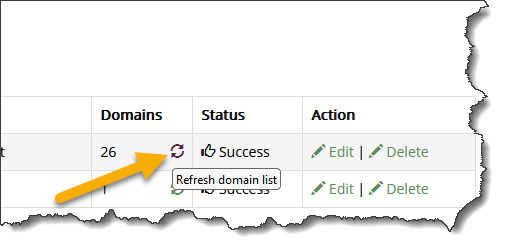Integrating GoDaddy with Xeams To Programmatically Modify DNS Records
Many features in Xeams require modifications to your DNS server. Integrating GoDaddy with Xeams makes such modifications a breeze. The following features in Xeams require TXT records in a DNS server:
- SPF
- DKIM
- DMARC
- MTA-STS
- Let's Encrypt - when using DNS for the challenge
Note that this feature is applicable if you have one or more domains registered with GoDaddy
and the DNS server is also hosted with them.
Benefits
Consider the following scenario as an example:
- You have a domain
example.comthat uses GoDaddy's DNS server. - You want Xeams to create a new DKIM keys. You go to Filter Management/DKIM and add
example.comas your domain.
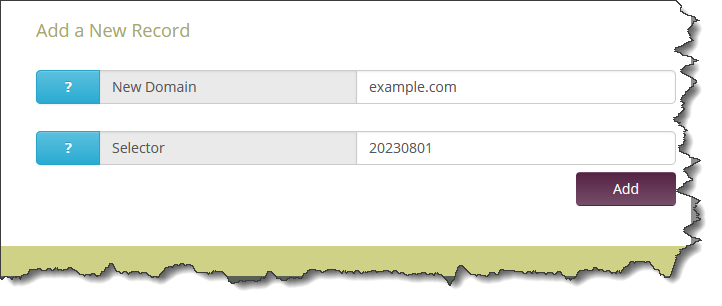
- Xeams creates a public/private key in the background and now asks you to paste your public key in your DNS server. Normally, you would have to
copy/paste these values into the DNS server yourselves. However, once GoDaddy is integrated with Xeams, this step is just a click away.
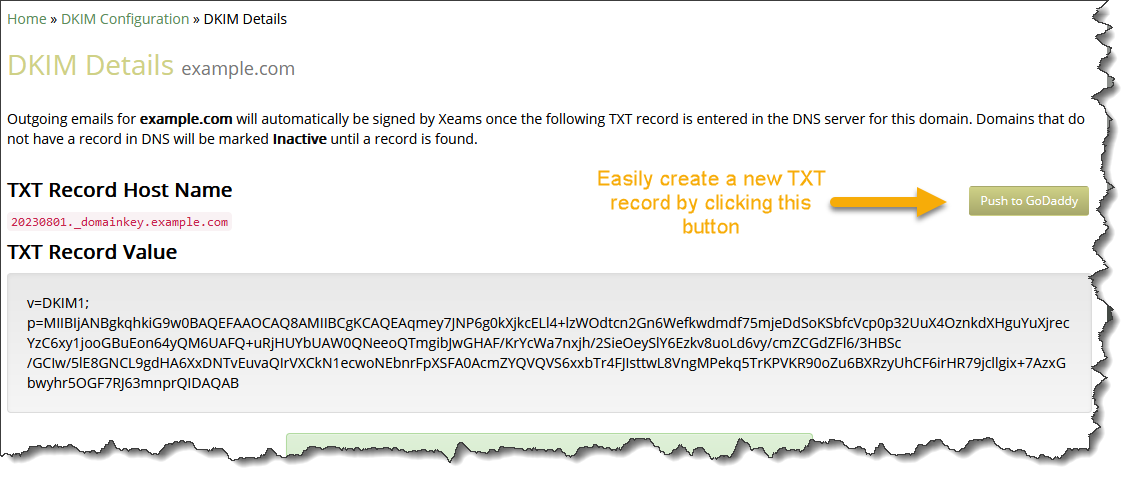
Steps To Integrate
- Log in to your Xeams console as an administrator and click Tools/DNS Integration
- Select GoDaddy from the Available Providers and click Add Integration
- Open another tab or browser window
- Log in to your GoDaddy account
- Apply for a new API Key and Secret
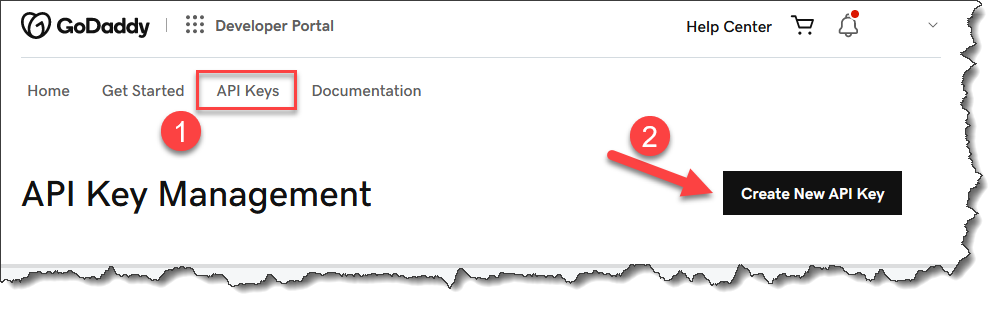
- Create a key for Production as shown below
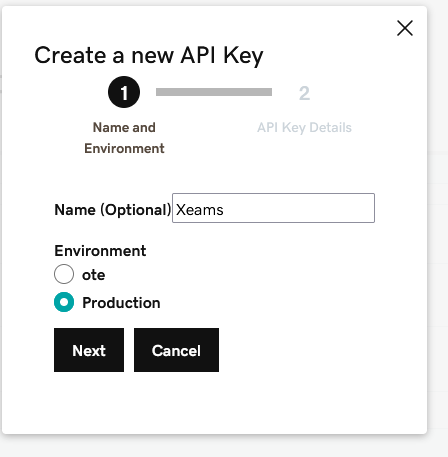
- Click Next to display your API Key and Secret
- Switch back to the tab for Xeams.
- Enter a Friendly Name and copy/paste the values for Key and Secret from GoDaddy's tab
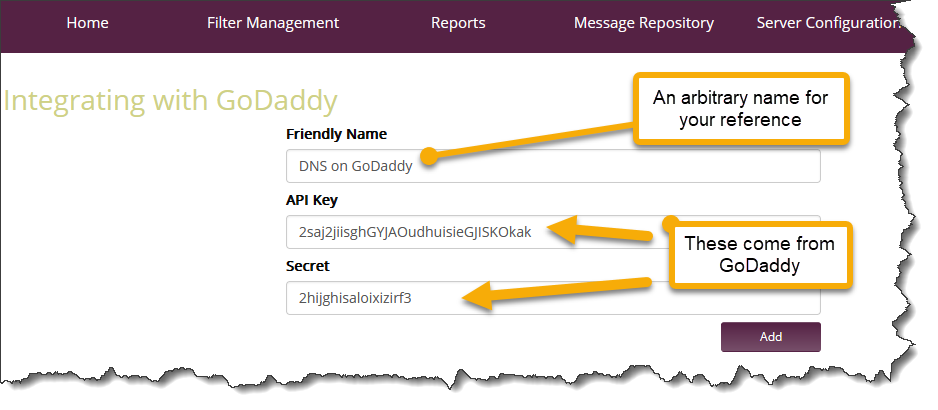
- Click Add
- Once added, Xeams will pull a list of domains that are handled by your GoDaddy account, cross reference them with your
configured domain names and display a count that matches.
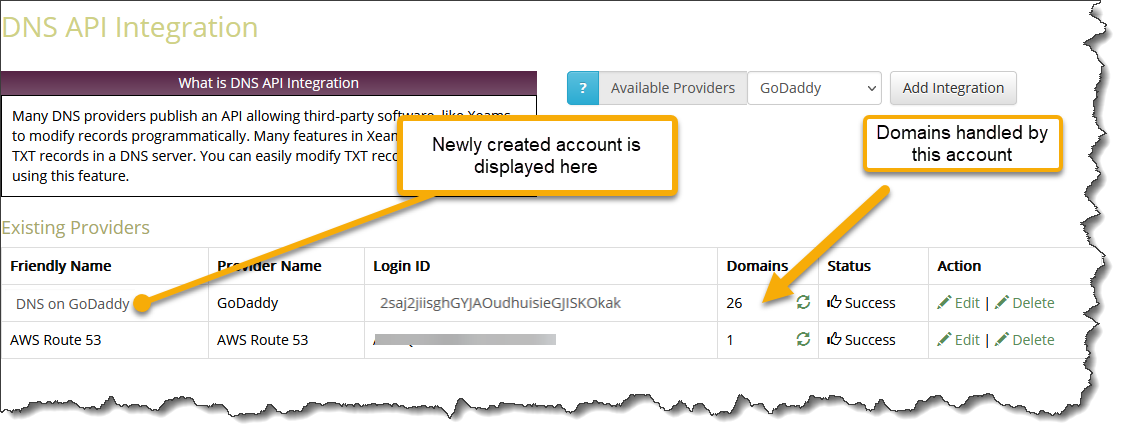
Handled Domains
Xeams pulls a list of domains that are handled by GoDaddy and matches them with the domains that are configured in Xeams. For example, if you have 5 domains in Xeams but only 3 are handled by GoDaddy, you will not be able to modify records for the other two domains.
If you add another domain in Xeams at a later time, click the Refresh domain list button to recreate this mapping as shown below.