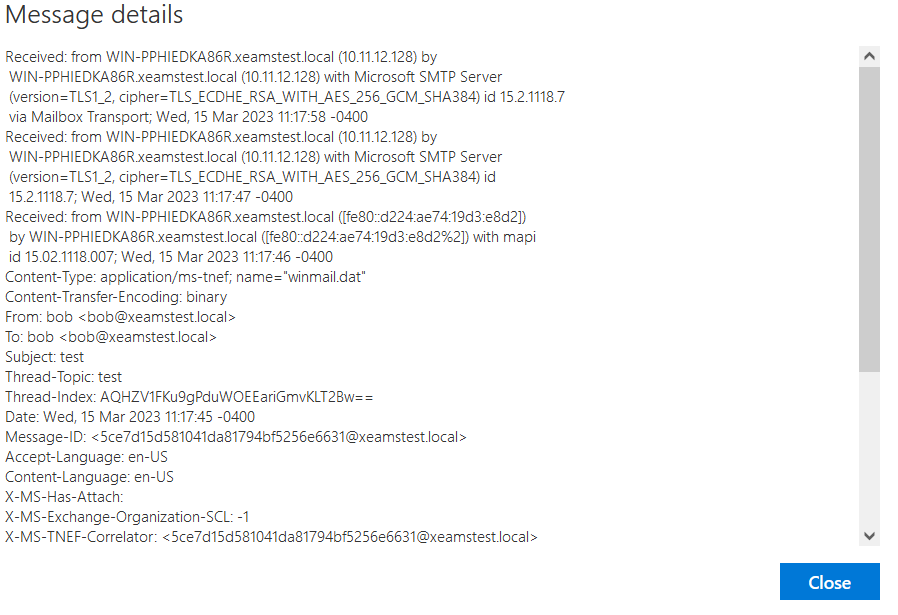How to view message headers in Outlook
If you want to view the message headers for a specific email in Outlook App or OWA, click on the relevant box below for additional instructions:- Go to the message you want to view the headers for.
- Double-click the message to open it on a new window.
- On the Menu Bar, click on File then click on Properties as shown below:
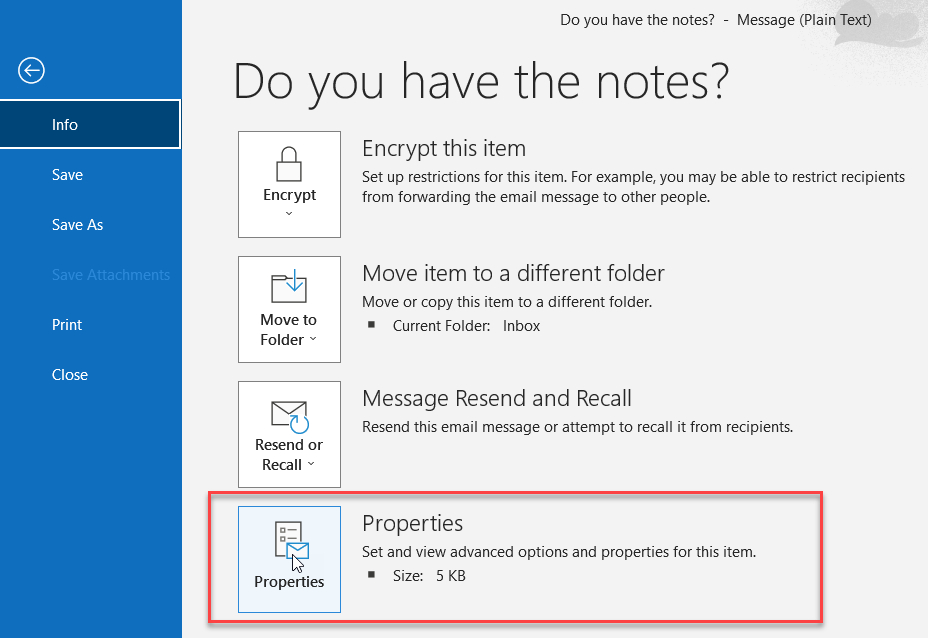
- Once you click on the Properties, you should see the email headers shown at the bottom. An example is below:
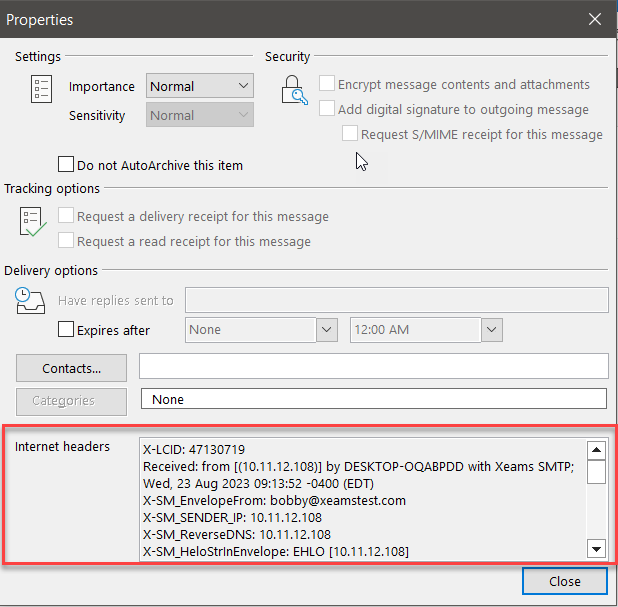
- Go to the message you want to view the headers for.
- Select the message, then on the right side (Next to Reply all), click on the Down Arrow
- Next, click on View message details as shown below:
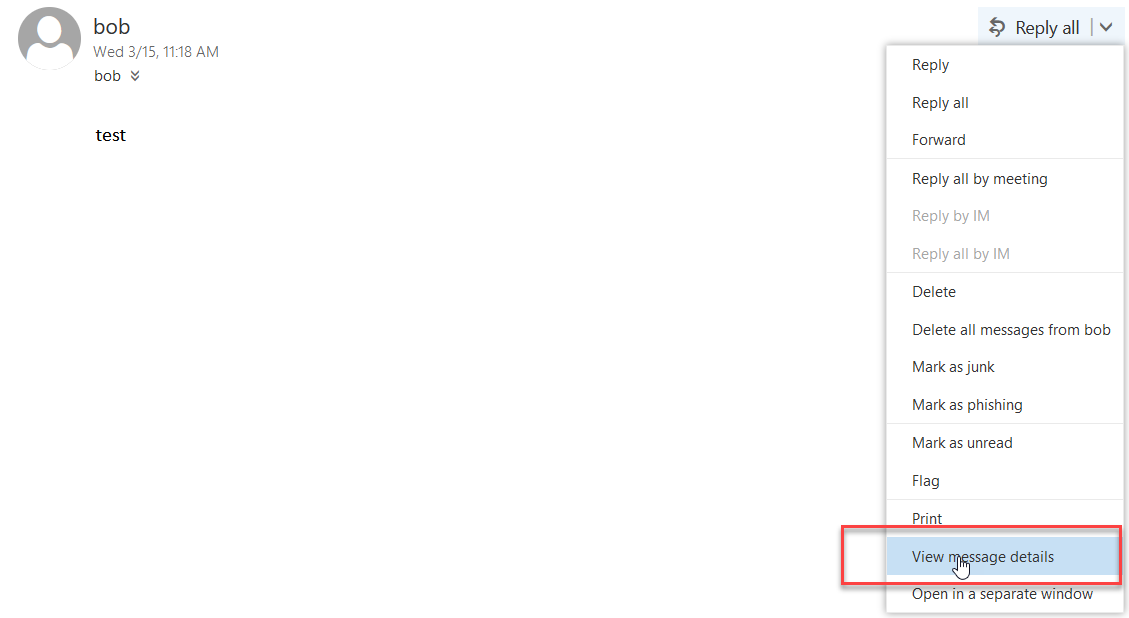
- You should now see the email headers as shown below: