Email Sender Tool
Email Sender is a tool that helps you troubleshoot problems with your email server. It allows you to send emails to any SMTP server and will display the communication log, which is very helpful.
It offers the following features:
- Compose emails from any sender to any recipient(s)
- Send it to any SMTP server. An MX lookup on the recipient's domain is performed if SMTP server field is left blank
- View SMTP communication between this client and the receiving SMTP server
- View information about SSL certificate, provided STARTTLS is in use
Downloading & Usage
Recommended if you already have Xeams installed on the machine.
MD5 Hash (EmailSender.jar): 18695128451eff14a2d125814a1a8878
Instructions
- Click here to download this tool.
- Extract the zipped file in the same folder where you have installed Xeams
- Double click EmailSender.bat to run it
- Specify at least one recipient, a subject and some content
- Click the Sender tab and specify a value for an SMTP server. This can either be Xeams, Exchange or any other server.
- Select the tab for SMTP Log and click Send Email
- You should see the SMTP communication log in on the screen
Stand-alone Windows executable. Recommended if you don't have Java or Xeams on the machine.
MD5 Hash: aa6b91b96077adb7328ba5d76fd43b85
Instructions
- This EXE will only work on 64-bit version of Windows. This is not an installer but a self-contained executable file.
- Double click EmailSender.exe to run it. It may take a few seconds to open up.
- Specify at least one recipient, a subject and some content
- Click the Sender tab and specify a value for an SMTP server. This can either be Xeams, Exchange or any other server.
- Select the tab for SMTP Log and click Send Email
- You should see the SMTP communication log in on the screen
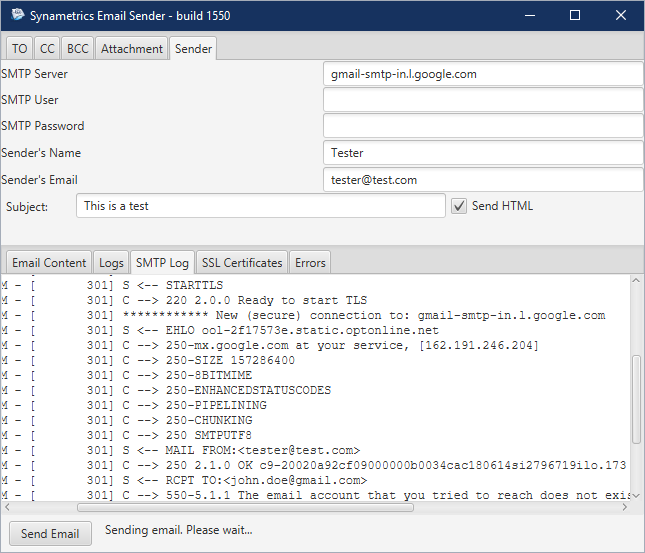
Usage Tip
Leave the SMTP Server field blank to let Email Sender find the correct SMTP server using MX lookup.Running Email Sender without GUI
Important Note
The executable for Windows does not work in console mode. You will have to use the JAR.It is often useful to run this app without GUI, particularly on Linux. Use the following steps to accomplish this task.
- Open Terminal on your Linux or establish an SSH connection to your Linux machine
- Change directory to the folder where EmailSender.jar is located. For example,
/opt/EmailSender - Run the following commmand:
java -jar EmailSender.jar -console
- This will display a help file containing all the command line parameters
Example 1
java -jar EmailSender.jar -console -subject hello -recipient your.friend@yourServer.com -sender you@yourServer.com -srv mail.yourserver.com -useJM falseThe above example will send an email from
you@yourserver.com to your.friend@yourserver.com through mail.yourserver.com as the SMTP server. It will also display the SMTP conversation log on the console window.
Configuration
When connecting to an SMTP server on the Internet, you may have to specify a fully qualified domain name (FQDN) in the SMTP HELO greeting. Some remote SMTP servers may disconnect the socket if this value is not correctly specified. Email Sender tries to determine FQDN of the machine where it is running. However, many computers are configured to return FQDN for their hostnames. This causes an incorrect value in the HELO greeting.
Use the following command line to explicitly specify a FQDN for HELO greeting.
java -Dmail.smtp.localhost=your.example.com -jar EmailSender.jar
Limitations
This tool is designed to slow down the email flow once the number of recipients go beyond 10. This is done to prevent someone from misusing this tool for spamming.
