Using the Email Campaign and Mail Merge
The Email Campaign/Mail Merge feature provides two benefits:
- Send unlimited outbound emails by composing a single message. These emails are personalized using Mail-Merge by combining the single email with the uploaded recipients. For example, the client's name, the amount owed, the due date for payment, etc.
- You would like to track how many clients viewed the message, clicked on the hyperlinks within the message, replied to your original message, or had their email address result in a non-deliverable.
Watch A Short Video
How Email Campaign Works
Creating an email campaign is a two-step process:
- Upload a list of recipients in a comma-separated values (CSV) format.
- Compose a single email that serves as a template. Xeams will send this template email to every recipient you uploaded in the first step.
Uploading Data
There are three ways to specify recipients:
- Upload a CSV file
- Copy/paste the data in CSV format from the clipboard
- Use a previously uploaded data
When uploading a file, you will need to assign a friendly name to the list of recipients. Later on, you can identify these recipients with the same friendly name.
Composing Template Message
There are two ways to compose the template email:
- Using the web interface of Xeams
- By sending an email from your normal email client, such as MS Outlook, Thunderbird, a mobile device, or a web-based email client. When using this method, the recipient's address is displayed when you finish creating the campaign.
Tracking Messages and Monitoring Performance
It is essential to track the performance statistics of your email. Xeams does that automatically for every campaign you create. To access this data, click Home > Plugins and click the Manage button for Email Campaign.
The following table lists the available performance metrics.
| Total | Contain the total number of recipients in the uploaded list. |
|---|---|
| Delivered | Number of emails that are successfully delivered. |
| NDRs | Contains a list of email address that resulted in a non-delivery report. |
| Failures | It contains a list of email addresses that could not be delivered. There is a subtle difference between Failures and NDRs. A failure occurs when the receiving server rejects an email, whereas an NDR is generated when the receiving server accepts the message but later generates a non-delivery report. |
| Queued | Number of emails that are waiting to be delivered. |
| AutoReplies | Contains a list of email address that resulted in a auto-reply, such as an out-of-office notification. |
| Replies | Contains recipients who replied to your email. |
| Views | This represents the number of users who viewed your email. |
| Clicks | This represents the number of users who clicked on hyperlinks in your email. |
| Unsubscribe | This represents the number of users who unsubscribed to your mailing list. This option will only contain data if the Unsubcription option was enabled when creating campaign. |
Handling Unsubscriptions
Xeams provides an easy way for your recipients to opt out of your mailing list. Once a user unsubscribes, their address will be automatically removed from all future campaigns.
Unsubscription occurs using two methods:
- Using the List-Unsubscribe header - Many email clients display a convinient way for users to unsubcribe from the mailing list
when this header is found. Xeams supports one-click unsubscribe method. An email client users this header to display the unsubcribe
link, as shown in the image below, which is a screenshot of an email displayed on an iPhone.
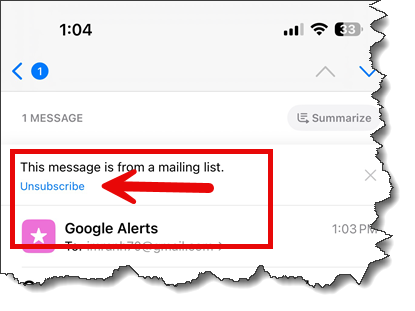
- Using a hyperlink - Optionally, you can create a hyperlink inside your message, where the anchor tag refers to
the word
campaign-unsubscribe. For example, the actual tag should be something like:<a href="campaign-unsubscribe">Click here to unsubscribe</a>
This template anchor will be replaced by actual value before messages are sent out.
Prerequisites
The following configuration is required in Xeams for Email Campaigns to work correctly.
- You must have a public-facing web interface for Xeams, preferably listening on HTTPS on port 443.
- The value for the Preferred URL field must be specified under Server Configuration.
