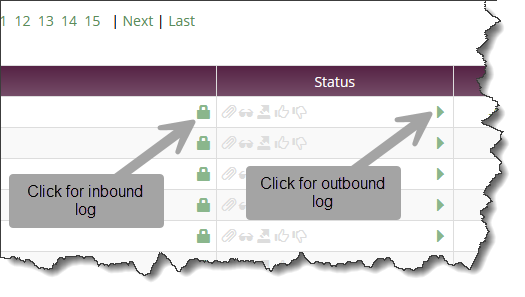Confirming Message Delivery To The Recipient
It is common for users to contact their administrator to troubleshoot their email delivery. For example, an in-house user wants to send an important document to someone online, but the recipient never gets that message.
An email passes through several servers and can be blocked at any of them. Consider a scenario when an in-house user, john@yourcompany.com, needs to send an email to randy@gmail.com.
Take the following steps to confirm that this message was received by Xeams and delivered to Gmail's server.
- Step 1 - Search for the message in Xeams Message Repository. Search for the recipient's email address.
- Step 2 - Once found, refer to the status icons for that email.
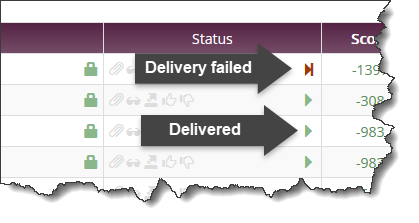 The arrow ()confirms the receiving server has accepted the message.
The arrow ()confirms the receiving server has accepted the message. - Step 3 - Clicking on the icon will display the communication logs between Xeams
and the receiving server. For example:
2024-03-21 11:39:49,056 - [ 7054286] ************ New (secure) connection to: 142.251.171.26 2024-03-21 11:39:49,056 - [ 7054286] S <-- EHLO mail.synametrics.com 2024-03-21 11:39:49,170 - [ 7054286] C --> 250-mx.google.com at your service, [162.255.85.54] 2024-03-21 11:39:49,170 - [ 7054286] C --> 250-SIZE 157286400 2024-03-21 11:39:49,170 - [ 7054286] C --> 250-8BITMIME 2024-03-21 11:39:49,170 - [ 7054286] C --> 250-ENHANCEDSTATUSCODES 2024-03-21 11:39:49,170 - [ 7054286] C --> 250-PIPELINING 2024-03-21 11:39:49,170 - [ 7054286] C --> 250-CHUNKING 2024-03-21 11:39:49,170 - [ 7054286] C --> 250 SMTPUTF8 2024-03-21 11:39:49,170 - [ 7054286] S <-- MAIL FROM:<support@synametrics.com> 2024-03-21 11:39:49,194 - [ 7054286] C --> 250 2.1.0 OK e9e14a558f8ab-36cb9d1c563si112041335ab.14 - gsmtp 2024-03-21 11:39:49,194 - [ 7054286] S <-- RCPT TO:<synametrics@gmail.com> 2024-03-21 11:39:49,325 - [ 7054286] C --> 250 2.1.5 OK e9e14a558f8ab-36cb9d1c563si112041335ab.14 - gsmtp 2024-03-21 11:39:49,325 - [ 7054286] S <-- DATA 2024-03-21 11:39:49,350 - [ 7054286] C --> 354 Go ahead e9e14a558f8ab-36cb9d1c563si112041335ab.14 - gsmtp 2024-03-21 11:39:49,869 - [ 7054286] C --> 250 2.0.0 OK 1716305989 e9e14a558f8ab-36cb9d1c563si112041335ab.14 - gsmtp 2024-03-21 11:39:49,873 - [ 7054286] S <-- QUIT 2024-03-21 11:39:49,898 - [ 7054286] C --> 221 2.0.0 closing connection e9e14a558f8ab-36cb9d1c563si112041335ab.14 - gsmtp 2024-03-21 11:39:49,898 - [ 7054286] ~~~~~~~~~~~~ Connection Terminated ( 842)The line colored in red is the response from the receiving server confirming the message was accepted.
Viewing logs
Starting from version 9.2, adminstrators can view the communication logs for incoming as well as outgoing emails by simply clicking on the status icons.