Configuring the AI Filter in Xeams
This page discusses the steps to configure the AI-powered filter in Xeams. Moreover, there is an additional cost involved for using this filter, as described below.
Filtering Cost
Since AI filtering requires additional processing power, there is an extra cost associated with using this filter. However, several measures are taken to reduce this cost.
- This filter is not run on messages that are clearly good or junk. In other words, it will only be used for messages that are on the borderline of either category.
- Only inbound emails are filtered.
- Messages that fail DMARC are skipped.
- You can set a monthly quota if needed.
Due to these rules, only a fraction of your emails will use this filter, and you only pay for the emails that are filtered using AI. Refer to the cost associated with the AI filter page for details.
How to Enable AI
There are two types of configuration related to AI
- Global - this affects every profile and is used to manage cost
- Per-Profile - This setting affects how the filter is applied to the selected profile.
Configuration
- Log in as the administrator.
- Click Filter Management > AI Filter
- If AI is never enabled, Xeams will automatically take you to configure the Global Settings.
You must allow AI filtering globally before enabling it for individual profiles. Later,
if you disable global filtering, it will also disable filtering for each profile.
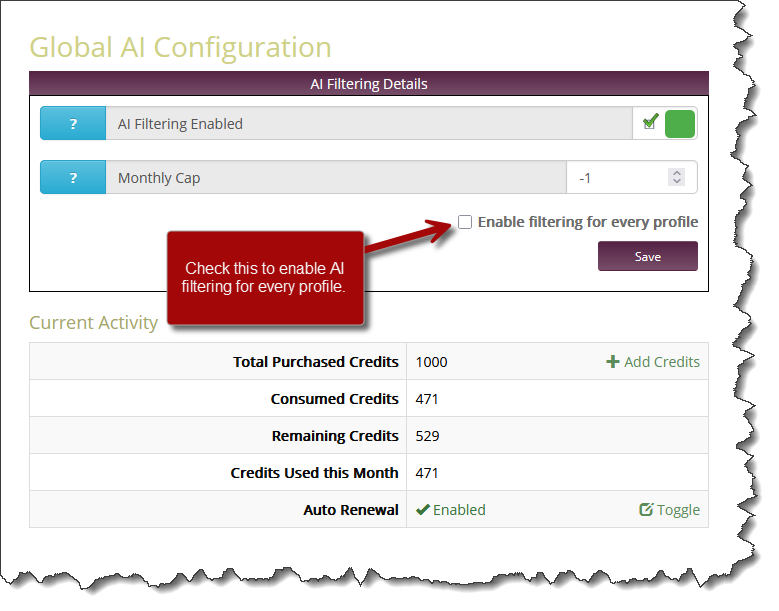
- The Global configuration screen displays your current usage and remaining credits for your AI filter.
- To set up AI for a profile, click Filter Management > AI Filter again.
